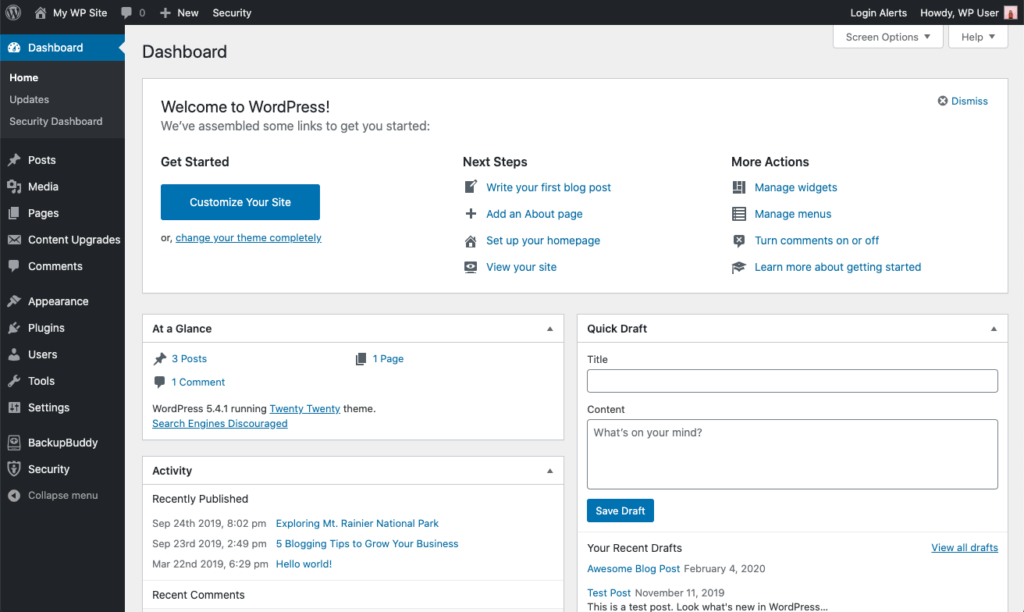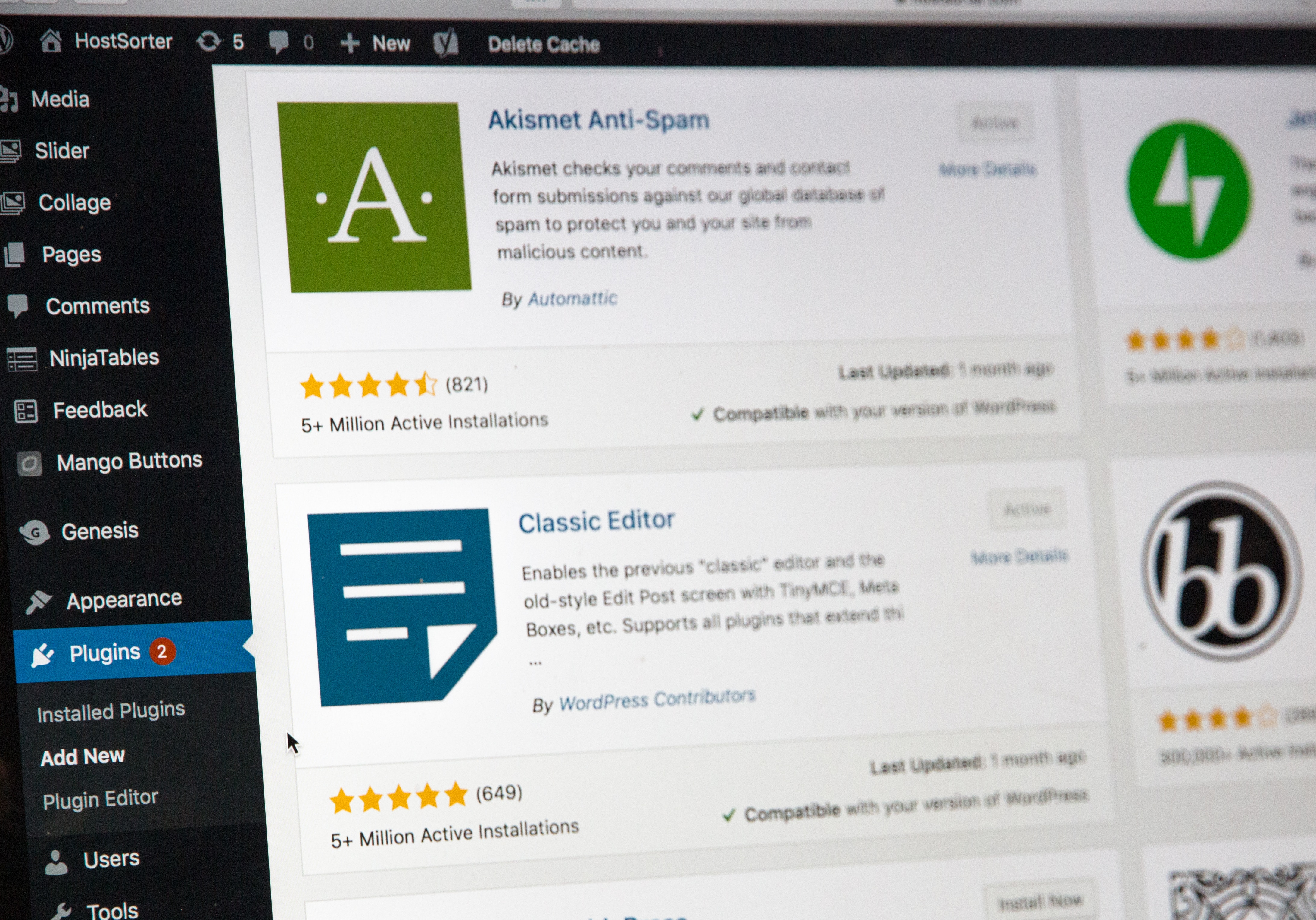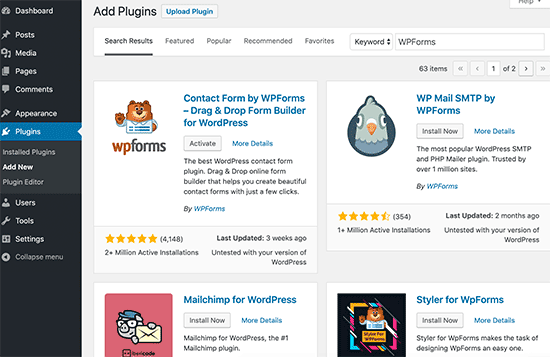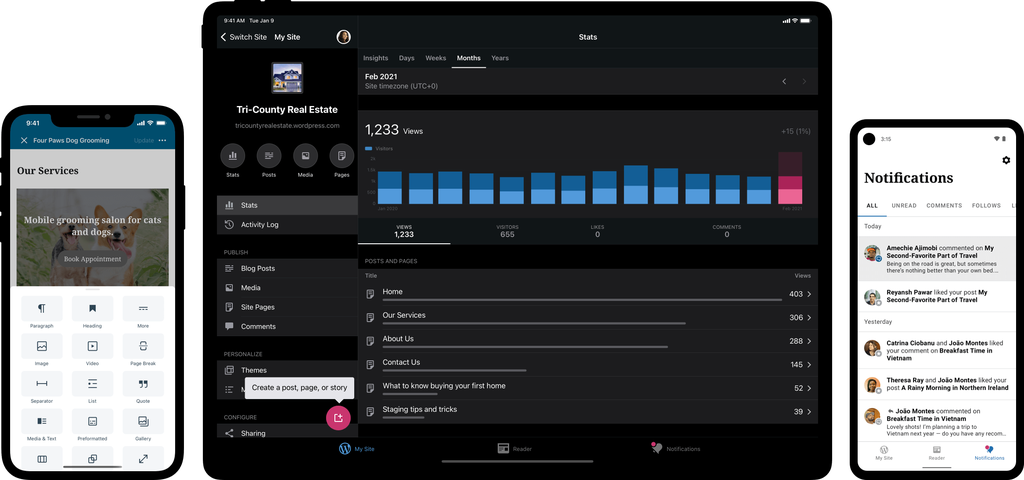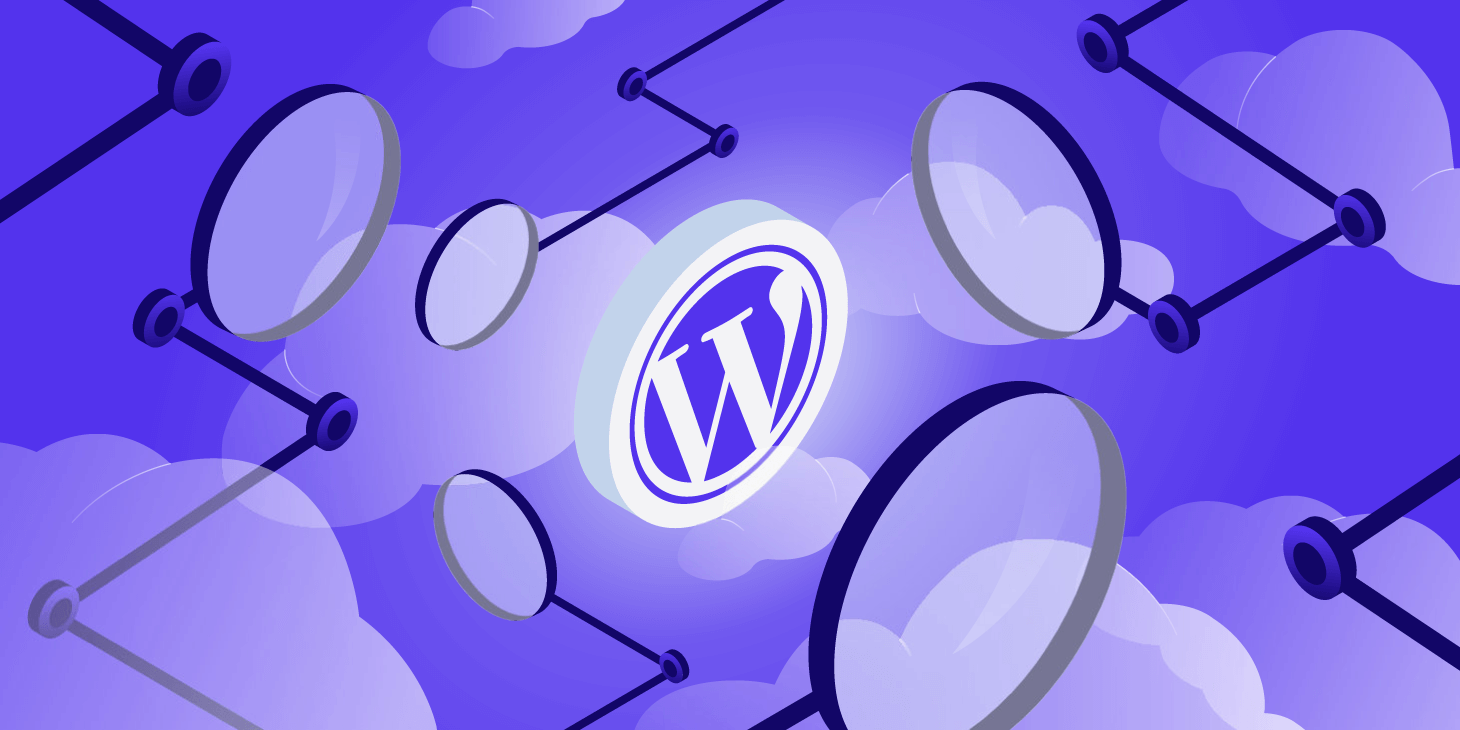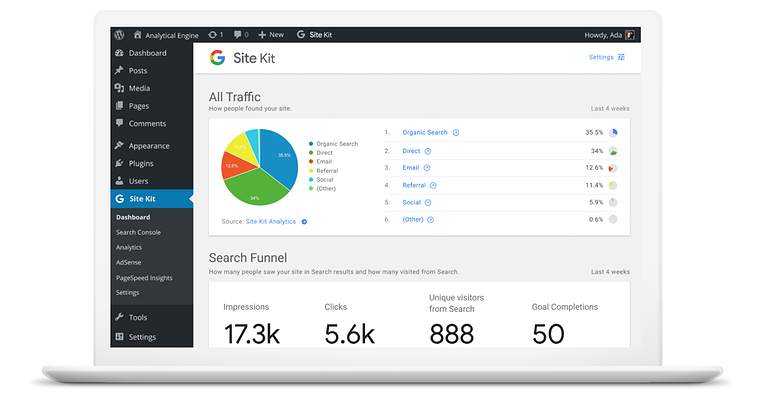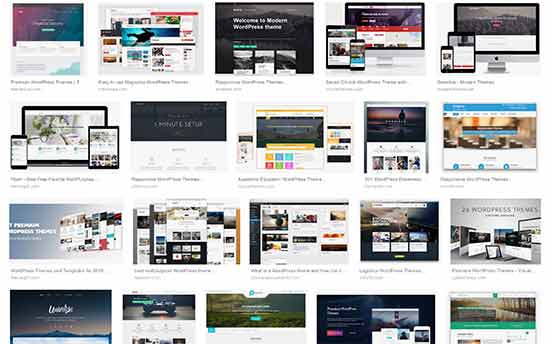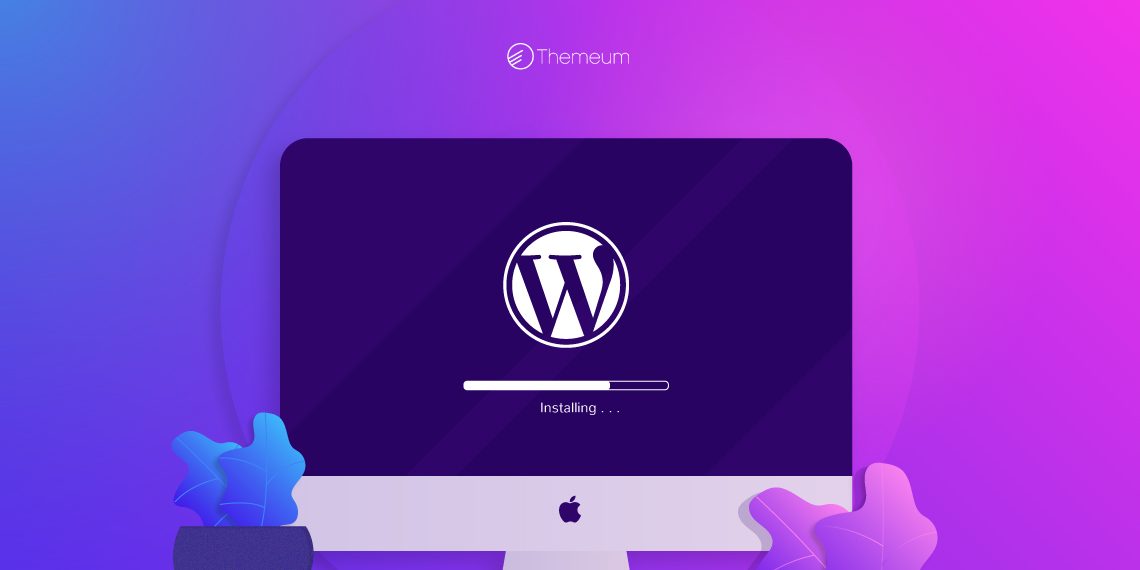I wan na make money off this. I wan na sell a digital ebook. How do I do that? Yeah? That’s! Actually what We’re going to cover today How to actually make Money with your website by creating a landing Page here on The Journey So right now all I have is a blog. I mean what else do I need Yeah so to really actually Convert those visitors into leads which then becomes customers.
You have to create a landing page. A landing page is a specific Webpage on your site catered to one specific purpose. Now, what I’ll see a lot? Of people do is like say, you’re starting to Advertise your book most people will just send People to their homepage, There is so much chaos. Going on a homepage, there’s no clear: Direction, they don’t know where to go So with your landing page. You have one clear focus on your website and that’s To check out your ebook So you’re, the real Expert at this I mean: can you just show me how it’s done Yeah, let’s go ahead and Take you and the audience through a quick demo, Alright, so now that we’re sat down I’ll, take you through some of the plugins that I use to really Build those landing pages and get set up for success.
I did that before hand. So We didn’t have to go through the whole installation process, But I’m going to be using Elementor essential add-ons for Elementor and Gravity Forms There, the ones that are just There cause I like them So once you have those You’re going to ahead and just add a new page Cause – you want this Landing page to just be that just a landing page, specific To what you’re trying to do So, you talked about how you’re wanting to create your own ebook right Right.
So what kind of recipes Are going to be in those ebooks? I was thinking like taco recipes start with that one: Okay, a little taco Tuesday night Love tacos, of course, [ Nealey ]. I got it so we’ll just name it Taco Tuesday recipes And then we’re just going to Go ahead and publish that really quick and then Jump into Elementor, So Elementor is a visual Page builder, that you can use to build almost any type of website, so drap and drop – it’s all visual.
So we have this here Now what I usually Recommend for landing pages is actually to get rid. Of the navigation title, Its distracting [ Alex ], Okay, [ Nealey ], The whole Point of the landing page is to have one singular focus like you want these people Visiting your website visiting your landing page To do one specific thing: [ Alex ] Right as simple as possible: [ Nealey, ] Yeah. So in Elementor the bottom left go ahead.
And just chose the little settings wheel and go page Layout Elementor canvas, and it’s literally just going to be that a blank canvas for you. To do whatever you want So you’ve also got me. Some cool taco images we’re going to use a lot of that in this in this page here. So the cool thing about Elementor, especially for someone who brand new to building websites, is it Gives you some templates to use you don’t have to figure Out how to design yourself [ Alex ] Love templates, Highly recommended You don’t wan na spend all day just trying to Figure out how to design it just basic plug and play.
I really like the block. Section it’s kinda like Legos in a way right: [ Alex ], Okay, [ Nealey ], So you have like You can pick different categories like a hero. Image or call-to-action different things like that, Basically build your landing page, So we’re going to go! Category just chose hero Hero is basically that first thing you see when you get to a website. It’s usually nice and big and out there There’s lots of different Things you can use Now it’s going to show you Content that is not relevant to tacos at all, And that’s fine.
You can change it with your own images. [ Alex ], Okay, [ Nealey ], So which one Would you like to use [ Alex ]? I like this realism, one [ Nealey ], The realism. One that one says pro got ta have the pro license: [ Alex ], Okay, never mind. ( laughter, ) [ Alex ]: Let’s go with the cheaper option: [ Nealey ]. Alright, how about this one [ Alex ], Perfect [, Nealey, ], Cool [, Alex ], Looks nice and free [, Nealey ], We’ll make it like that one It’ll be like we did.
( laughing ) [ Nealey ], Alright, so obviously we don’t want 17 travel inventions. We need right now we’re Going to change that in a sec but instead of a plant Let’s make it your tacos,’cause, that is the pride and joy here Wan na make it all about your tacos,’cause. I’ve had them And they are fantastic, Alright cool, so you can either click this little guy at the top or right click edit section go to style, and then you can chose your image here.
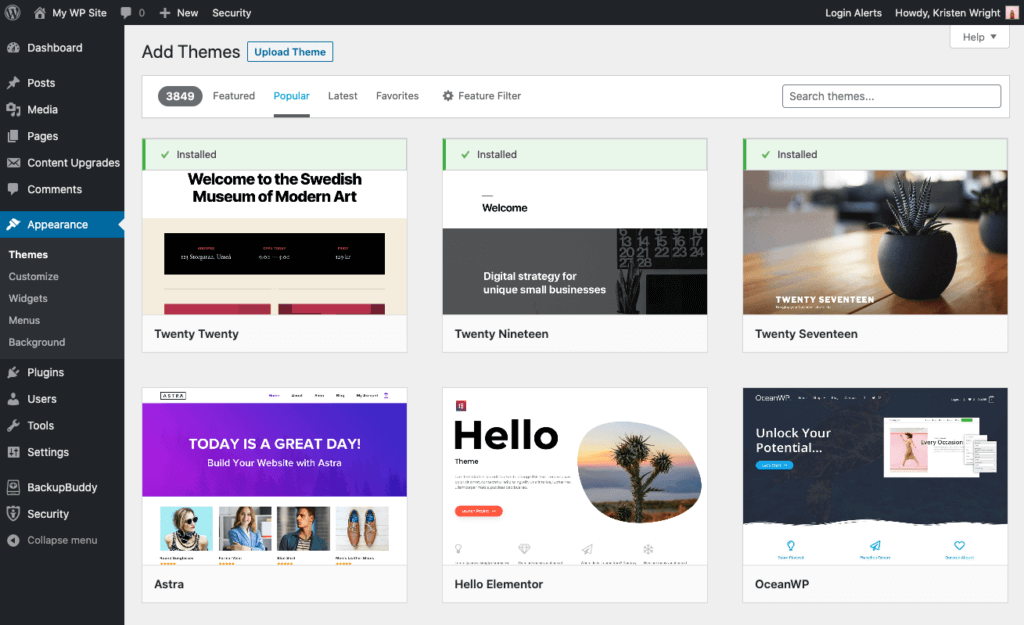
[ Alex ] We’ve got some Great images of these tacos and their recipes [ Nealey ] Yeah, so which One would you like to use [ Alex ], Let’s go with the One with the lime showing [ Nealey ]. Alright, I dig it. I dig it. Ah man, it looks so good [ Alex ]. I know I’m so hungry Neal, [, Nealey, ], So a cool effect. You can do in Elementor is just have that fixed I really like to use that, especially with hero images, so that stays still as the content loads.
I probably want this bottom-center. Ah, look at that: [ Alex ], Perfect [, Nealey ], I’m hungry, Alright, so the call-to-action this on the hero image has To be very, very specific, so that first little bit is Really what you’re going to get out of the landing page, So, let’s brainstorm some ideas. So with this you really want it to be. What is what is your Visitor, what is that person going to get out of your recipe book? So I mean taco recipes.
To make your Tuesday better, Okay, taco recipes to Make your Tuesday better! I like it. I don’t need this travel thing, so I’m just going to right. Click and delete there Now you can add a little Bit of a description here, if you want, I typically recommend it We’re going to leave the Description out of it for now we don’t want to get too much into this really just about you learning how to make your landing page, But this button right, Here this call-to-action is super important, Not enough websites.
Basically tell the visitor exactly what to do Like you literally want To like yell it at them, do this now [ Alex ] Right and make it very clear, [ Nealey ]! So with this It’d be like “, buy, now” or “ download the book” things like that Specific action to do Download the book. If I can type Now cool And you can modify the Button, however, you want by going to just right click, the button go to style, and then you Can mess with the colors? What’s your favorite color [ Alex ], Let’s go with green [, Nealey ] Green, all right! Green is the color of money.
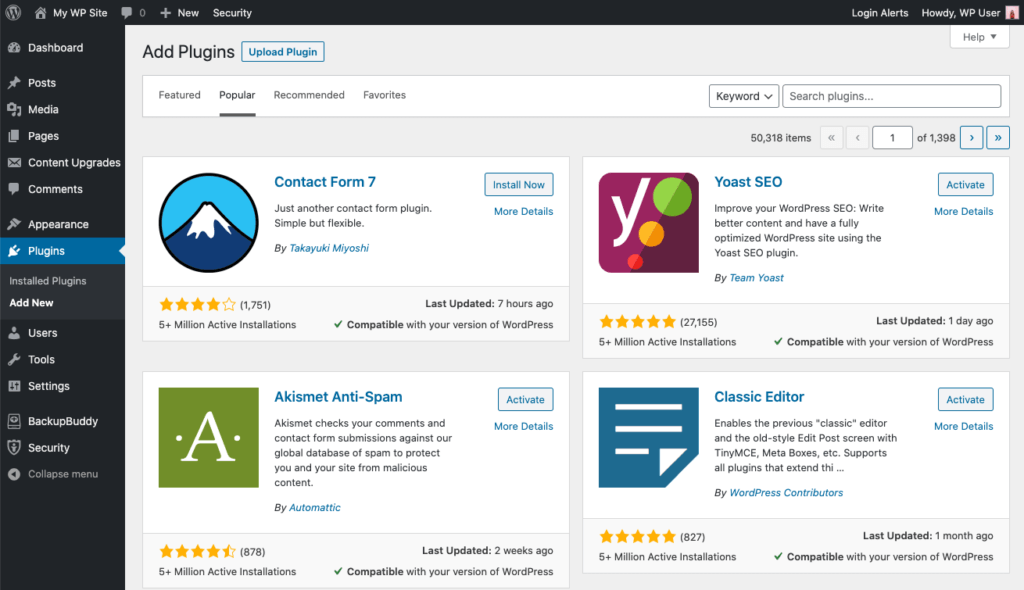
I dig it All right and then you Can mess with the hover? Obviously we don’t want green on green. That doesn’t make sense. And then there’s all sorts of cool hover, animations Let’s do grow and rotate so it does this cool little effect. [ Alex ], Oh fancy, [ Nealey ], Just like that, And let’s move on All right. So I threw this Together, really quick off camera, just for the sake of time, We talked you through Some of the most important elements for your landing page.
We went through our hero image already having that basic description. Of what they’re going to get out of it? A quick call-to-action, But the next part that I like To include in landing pages is really relating to The person’s problem – So I put here, are You struggling to find the perfect taco recipe, [ Alex ], Of course, [ Nealey ]. These people Have scoured the internet trying to find that perfect taco recipe they haven’t, found it until now, [ Alex ].
I have the answer: [ Nealey ], Then after you really relate to that person’s struggle. Talk About what they’re going to get out of it like right? Like they’re, not just getting a book, they’re Getting 15 taco recipes they’re getting article tutorials they’re, getting a happier Tuesday You’re, also including Coupons for ingredients, look at you you’re, so nice [ Alex ]. I know I know You’re welcome guys [ Nealey ] And then with The landing page as well add some time of social proof.
These are reviews whether on websites or people. Looking at it, I’ve added some reviews. From myself, Morgan and Sam talking about the best Tacos we’ve ever had Morgan’s like I want More recipes like this Sam’s, like hands-down Super hot fire recipes [ Alex ] Straight from The source you guys [ Nealey ] Straight from The source and then last but not least, your Main call-to-action towards the bottom.
Now with you just getting started, we just have a subscribe. Now to get your copy and then click subscribe for you at home if you’re Trying to sell something – this is a great portion. To put where basically you’re selling something [ Alex, ], Okay, [, Nealey, ] And what’s cool about this – is with Elementor. You can add. What’s called an anchor link, so this download the book Now say: we’ll do a CTA for the link can link to this.
So when someone clicks it Like cool download book now, they just go all the way down. And they can subscribe now to get the copy [ Alex ] Nice and easy [ Nealey ]. But with these landing pages it can be literally anywhere You’re directing people, whether it’s on social media, You have basically a post talking about this cool stuff, instead of sending them to the website. Your homepage, where It’s super distracting, send them to a landing page Same thing with Instagram Or maybe Google ads or Facebook ads or maybe Just talking to somebody, you have a clear direction: Of where to send them When they go there, they’re like cool, I only have one thing that I can do on this site and it’s to get your taco recipes Got ta, make it as easy as Possible for your customers Right, we get distracted.
I know I do all the time Yeah. You got about two seconds. If that, Let us know in the comments below what your favorite part of My new landing page was Yeah and I hope this Gets you super excited to start making your own landing pages like I said I used Elementor, but you can use whatever Page builder, you want to use, but while you’re adding those comments, if you got some value out of this article, make sure you like this article and subscribe to our blog, so you can get this content first.
This is The Journey We’ll see you next time,